Customizing your OpenCart store’s appearance is essential to stand out in the competitive e-commerce market. By learning how to modify OpenCart Themes, even beginners can create visually appealing and user-friendly stores that enhance the customer experience and boost sales. This guide provides step-by-step instructions for customizing your OpenCart theme effectively.
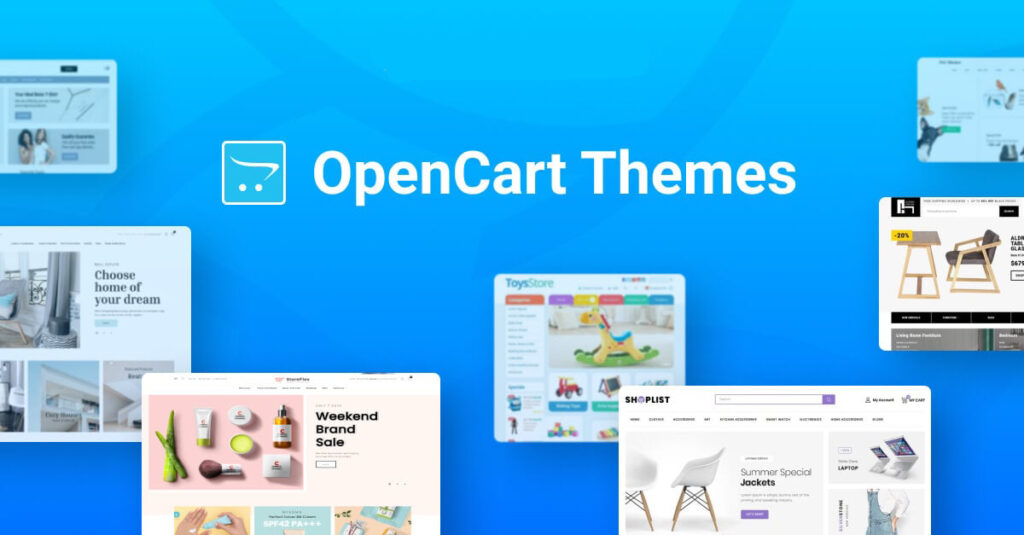
?Why Customize OpenCart Themes
Using default themes may save time initially, but customizing your OpenCart themes allows you to:
- Reflect your brand identity with unique designs and colors.
- Improve user experience with optimized layouts and navigation.
- Add new features or sections without affecting functionality.
- Increase conversions by creating an intuitive and attractive storefront.
Getting Started: Backup and Preparation
Before you start customizing your OpenCart theme, it’s crucial to take the following steps:
- Backup Your Store: Always create a backup of your files and database to prevent data loss.
- Choose a Child Theme: Modifying a child theme instead of the main theme ensures your changes are preserved during updates.
- Set Up a Local Development Environment: Use tools like XAMPP or MAMP to test changes before applying them to your live store.
Step 1: Access Theme Files
All OpenCart themes are stored in the catalog/view/theme/ directory. Within this folder, you’ll find:
- Template files (.tpl or .twig): Control page layouts and content.
- Stylesheets (.css): Control the visual appearance of your store.
- JavaScript files (.js): Add dynamic behavior and interactions.
Use an FTP client or your hosting file manager to access these files like FileZilla.
Step 2: Customize CSS and Layout
CSS is the core of styling your OpenCart theme. Follow these steps:
- Open the theme’s stylesheet.css file.
- Modify colors, fonts, spacing, and borders to match your brand.
- Use browser developer tools to test changes in real-time.
- Save and refresh your store to see the updates.
For layout changes, edit the .twig or .tpl files to reposition modules, banners, or product sections.
Step 3: Add Custom Features
Custom features can enhance the functionality of your OpenCart theme:
- New sections on the homepage: Add featured products, testimonials, or promotional banners.
- Custom modules: Use OpenCart extensions or create your own modules for extra functionality.
- Integration with third-party services: Connect chatbots, email marketing tools, or analytics platforms.
Always test new features in a staging environment to ensure compatibility.
Step 4: Optimize for Mobile and SEO
Most shoppers access online stores via mobile devices. Ensure your OpenCart theme is fully responsive:
- Check layouts on different screen sizes.
- Optimize images for faster loading.
- Use SEO-friendly tags and metadata in your theme files.
This step improves both user experience and search engine visibility.
Step 5: Save Changes and Deploy
After customizing your OpenCart theme:
- Clear your OpenCart cache: Navigate to Dashboard → Settings → Developer Settings → Refresh.
- Test all pages for errors or broken links.
- Deploy changes to the live store only after successful testing.
OpenCart Themes: Best Practices
- Keep it simple: Avoid cluttered designs that confuse customers.
- Follow a consistent color palette: Align with your brand identity.
- Use readable fonts: Ensure text is legible on all devices.
- Update themes regularly: Keep your store secure and compatible with new OpenCart versions.
Common Mistakes to Avoid
- Editing core files directly: Always use child themes to preserve updates.
- Skipping backups: A single error can break your store if backups are not available.
- Ignoring mobile optimization: Mobile-first design is crucial for modern e-commerce.
- Overloading features: Too many modules can slow down your store and affect performance.
FAQs About Customizing OpenCart Themes
Can I customize OpenCart themes without coding ?experience
Yes, many OpenCart themes come with built-in customization options. For advanced changes, basic HTML, CSS, and Twig knowledge is helpful.
Will customizing my theme affect store ?performance
If optimized correctly, no. Always use lightweight CSS/JS and avoid excessive modules to maintain speed.
?How can I test theme changes safely
Set up a staging or local development environment to test all modifications before going live.
?Are there free tools to customize OpenCart themes
Yes, OpenCart extensions and page builders like OCMOD can help customize your theme without direct coding.
?Can I switch back to the original theme
Yes, if you’ve been using a child theme or made backups, restoring the original design is straightforward.
Conclusion
Customizing OpenCart themes is a powerful way to create a unique and optimized online store. By following the steps in this beginner’s guide, you can improve user experience, maintain brand identity, and boost conversions. Start customizing today to give your store a professional and personalized look.
Book a free consultation today to elevate your store to the next level.